- Support
- Spark Wifi Connection Tips
Need Connecting to Spark Wifi?
Try the tips below before contact Switch Technical Support
How To Connect To Spark Wifi
- In the wireless settings in your device, find the wifi network name (or SSID) called Spark Wifi or Spark Wifi Lite
- Select whichever of these SSIDs appears
- Wait a few moments and you will be presented with the Spark Wifi signup screen
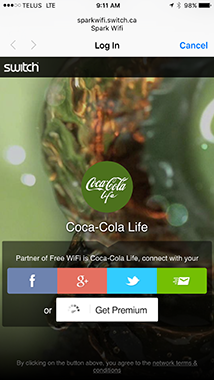
- If you want to user your social media account to sign in (if this option is available) select the type (Facebook, Google+, Twitter, etc.) and enter your username and password when prompted.
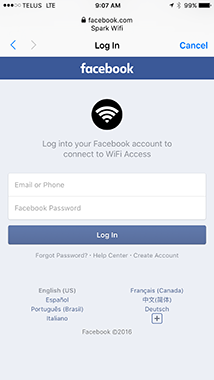
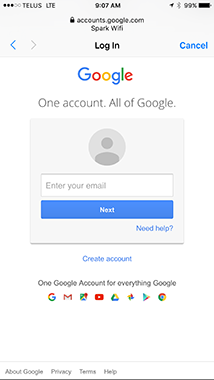
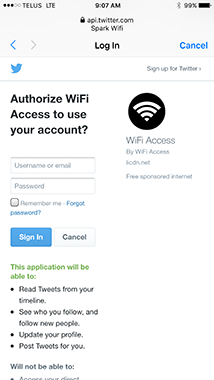
- If you would rather use your email account (if this option is available), press the email icon on the right and enter the information as requested
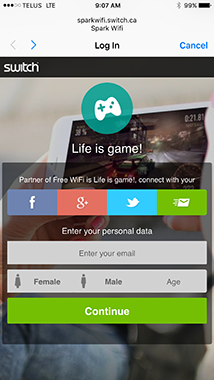
- In most cases, a Premium option is available for Spark Wifi or Spark Wifi Lite. If you would prefer to pay for a higher level of service, you can pay with your credit card and receive faster speeds for periods of time. Press the Get Premium button to be taken to the pay screen and buy the package you wish to purchase.*
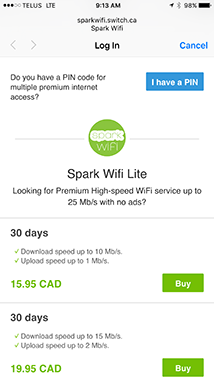
* Payment options and packages may differ from actual network - Choose the package you want to pay for* by clicking the Buy button next to your chosen package and you will be taken to the summary screen. Check the box provided if you want to connect multiple devices using the same account. Press the Proceed Order button to continue.
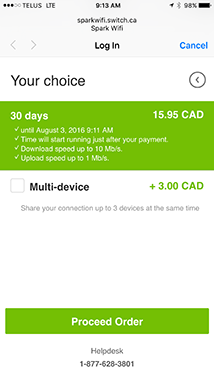
* Payment options and packages may differ from actual network - Enter your payment details including your credit card information using the secure payment form.
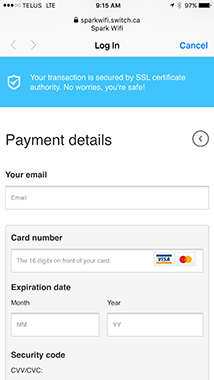
- Click the Pay Now button at the bottom and you will have purchased Spark Wifi and your device will be online!
- If you have paid for multiple device access, connect to Spark Wifi or Spark Wifi Lite with your other devices and click the I have a PIN button that appears when you select the Get Premium option. Enter your PIN and your email and your device will be connected.
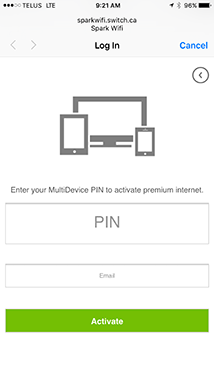
© Copyright 2005-2026 by Switch Incorporated. All Rights Reserved. Acceptable Use Policy Privacy Policy
